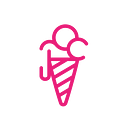YouTube Studio: How to upload videos ✨step-by-step guide ✨
Step-by-step Guide.
- Go to YouTube Studio
- Log in
- You should be directed to your Dashboard
- Click Create on the top right of your screen and select Upload Videos
- 5. Click Select Files or drag and drop video files to upload
6. It will autofill in the Title of your video, taking the information from the name of your video file that you uploaded. You can change this.
7. Fill in the Title + Description section
8. Scroll down add you Thumbnail. Again, YT will preselect a thumbnail from your video, taking screengrabs of a few options. I prefer to make my own Thumbnail and if you want to do this, press + button and upload your own image.
9. You can add your video straight to a Playlist you have already made or, you can create one here now too and add it to that.
10. Scroll down to select Audience options, then press Next when happy
11. You have the option to add Video Elements such as End Screens and cards. If, like me, you are not intending to so this right now press Next to move onto the final stage Visibility.
12. Visibility — choose between Public, Unlisted, and Private. I am selecting Private. You can also choose to Schedule this video to go live at a certain time.
13. You will be taken back to your Dashboard and your Channel Videos page within it. Here you can edit the Details, which I advise, so you can add your Tags.
✨Tags are important to add to help guide people to your video through their YouTube search input ✨
14. Press Save and that is you done 🤩.
You can press your video image on the left of your dashboard if you want to view your video on YouTube.
If you found this useful and fancy sharing some love for it, please like/clap the article.