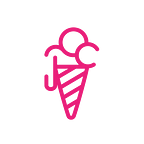Audacity:‘Noise Reduction’ & ‘Normalization’ effect ✨Step-by-Step Guide✨ 🤖
A quick guide to improve your podcast audio.
Noise reduction
What it does: removes background noise.
Here’s how to remove background noise from your recording with Audacity.
- Select the “silent” section of your audio, where it’s just noise.
- Go to the Effects menu and click ‘Noise Reduction’.
3. Click ‘Get Noise Profile’ on an area of your audio where you are not talking (1–3seconds is ideal).
4. Then select all (cmd + A) of the audio from which you want that background noise removed.
5. Go to the Effects menu and click ‘Noise Reduction’ again
6. The preset is what I use so I keep them as is. Select ‘Noise Reduction’ → OK .
7. And done 🤩
Normalize
What it does: Analyses your audio file and finds the highest peak, and it will apply the maximum loudness for volume to an amplitude you set in decibels. (I usually keep mine as -2). It is applied to your audio track.
How to:
- Select all (cmd+A)
- Go to the Effects menu and click ‘Normalize’
- The preset is pretty good:
- ‘Remove DC offset…’ — this should already be selected and I leave it as is. What it means: audacity will correct your file if it slightly distorted or damaged
- ‘Normalize peaks amplitude to…’ also, already selected. I have mine as (-2). You can always undo (cmd+Z) so just have a listen and see what works for you.
4. Press okay — you should see your audio should be louder.
5. And done 🤩
Prefer to learn via video?
I’ve also made a companion HOW-TO VIDEO. You can view and listen to 👉here 👈 or click image below.
Please share any of your own tips or advice in the comments below.
If you want to learn more about my podcast click below: